View or Add a Booking by selecting Access Open Bookings. Bookings are reservations with a customer for items at an agreed upon price but no advance payment is received. When the Item and Customer combination is entered during Order Entry, use of the Booking can be accepted or declined. Bookings are available at all the Sites selected.
Locations using imports containing Bookings will now be auto-applied to Orders, Batches and Direct Orders unless the new parameter Disable Auto Apply Bookings found in Merchant Ag FIN > Admin > Installation > Access Parameters > Fertilizer > General is selected. When not selected, Bookings are automatically applied.
See How to Apply a Booking in Order Entry for details on applying Bookings to Orders, Batches and Direct Orders.
| Access |
| Grant permission to User Profiles in Access User Profiles > select a User Profile > Security > Orders > Main Menu > Access Open Bookings |
Use ![]() to access Select Booking to view a list of all existing Bookings or learn more about an active field search here. See also Reports > Booking Status to generate a list of all Bookings.
to access Select Booking to view a list of all existing Bookings or learn more about an active field search here. See also Reports > Booking Status to generate a list of all Bookings.
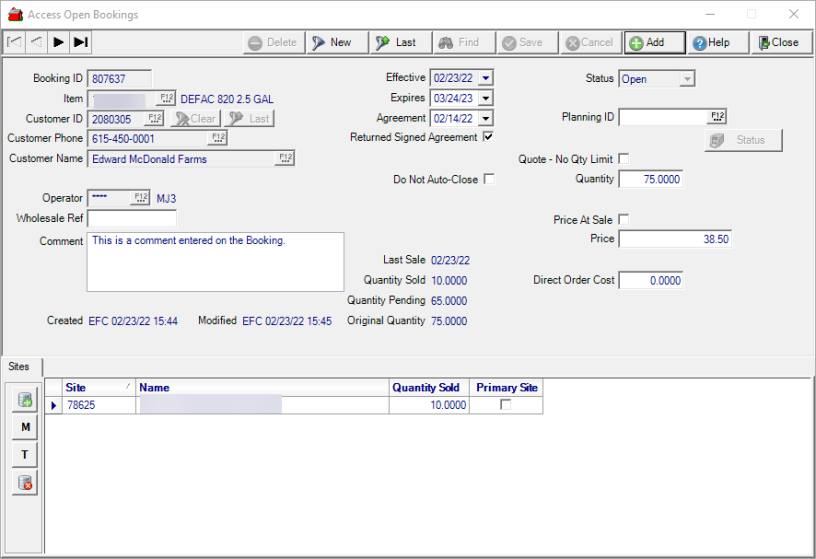
Add a Booking
Select  to create a new Booking on the Access Open Bookings window.
to create a new Booking on the Access Open Bookings window.
A system generated Booking IDis automatically assigned.
Enter the Item ID or select F12 to search. Only one item can be selected per booking.
Add a Customer
Use any of the fields listed to add a Customer to the Booking. The remaining Customer fields populate automatically when a Customer is selected.
- Customer ID- Enter the Customer ID or select F12 to search. Click Last if the customer is booking more than one item.
- Customer Phone- Search for a Customer by this field by entering the phone number or select F12 to search.
- Customer Name- Add a Customer by this field by entering the Customer Name or select F12 to search.
See Access Customer > Booking to review all Bookings for a Customer account.
Enter the Operator ID of who is creating the booking. The Operator name appears with the ID number masked.
Enter the Wholesale Reference number if available.
Add a Comment of up to 255 characters.
The Effective Date of the Booking defaults to the current date but can be changed by entering a new date using the mm/dd/yy date format or by selecting from the drop down calendar.
Provide the date the Booking Expires in this required field. Enter a date using the mm/dd/yy date format or select using the drop down calendar. An expiration date can be required on Bookings by selecting the Require Expiration Date for Bookings parameter in Merchant Ag FIN > Admin > Installation > Access Parameters > OE > Options.
An Agreement date can be different from the Effective Date. Click into the field and enter the Date using the mm/dd/yy date format or select from the drop down calendar.
If a Returned Signed Agreement is required, select the checkbox indicating it has been returned
If the parameter Do Not Auto-close Bookings is selected, the Do Not Auto-Close checkbox is available and the Booking will not be closed automatically by SRV task if selected.
The Status defaults to Open and can not be changed on this screen.
Reference a Grower Planning ID by entering the Planning ID or use F12 to search.
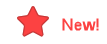 When Quote No Qty Limit is selected, the Quantity field is not active. This option can be selected on existing Bookings if no quantity has been sold or a pending sale and is not associated with a Grower Planning.
When Quote No Qty Limit is selected, the Quantity field is not active. This option can be selected on existing Bookings if no quantity has been sold or a pending sale and is not associated with a Grower Planning.
Any Booking marked as a Quote will be excluded from the Booking column in the following calculations
- Location Stock
- Net Bookings Outstanding in Item detail
- Booked column in Item Price
- In Order Entry and Access Layaways, the Current Stock calculation after the Item is selected
- Customer detail > Status the Booking Balance excludes any Booking flagged as a quote.
- On Bookings column on the Net Available for Sale report
- Outstanding Quantity on the Booking Status report
Enter the Quantity of the item reserved for the Booking. See Item detail > Bookings to review all Bookings for an Item.
Select Price at Sale if the item should be priced when included on an Order or Batch and the Booking referenced.
Price a Booking
If this Booking should use the Current L1 price at time of purchase, click the checkbox.
If the item is being booked at a specific Price, enter it into the Price field.
Quoted Price
Select the Quoted Price checkbox to indicate the amount in the Price field has been quoted to the customer. This option is available if enabled in Merchant Ag FIN > Admin > Installation > Access Parameters > OE > Options > Allow Quoted Prices on Bookings.
The Direct Order Cost field is also active only when Quoted Prices are available on the Booking. Enter the optional SUOM cost to be used for the Item when the Booking is referenced on a Direct Order. If no amount is indicated, the current cost on the Item will be used.
Sites
Add or Remove the Sites the Booking should be available.
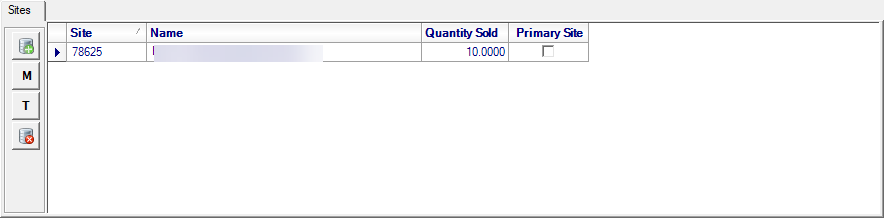
![]() - Add a Site. Enter a Site ID or select F12 to search.
- Add a Site. Enter a Site ID or select F12 to search.
 - Management Region, add Sites by Management Region.
- Management Region, add Sites by Management Region.
 - Tagging, add Sites by Tagging. See Tagging for more information.
- Tagging, add Sites by Tagging. See Tagging for more information.
![]() - Delete a Site
- Delete a Site
Select Save to create a new Booking.
Last Sale section
This section populates as the Booking is selected for Orders.
|
|
Last Sale- Displays the Date the Booking was referenced on a sale. Quantity Sold- Up to date quantity of the booked Item Sold.Quantity Pending- Difference between the Quantity Booked and the Quantity Sold.
|
Use Createdand Modified to view the Username, Date and Time the Booking was created or edited.
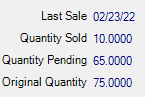
 Original Quantity - Displays the quantity entered when the Booking was created.
Original Quantity - Displays the quantity entered when the Booking was created.